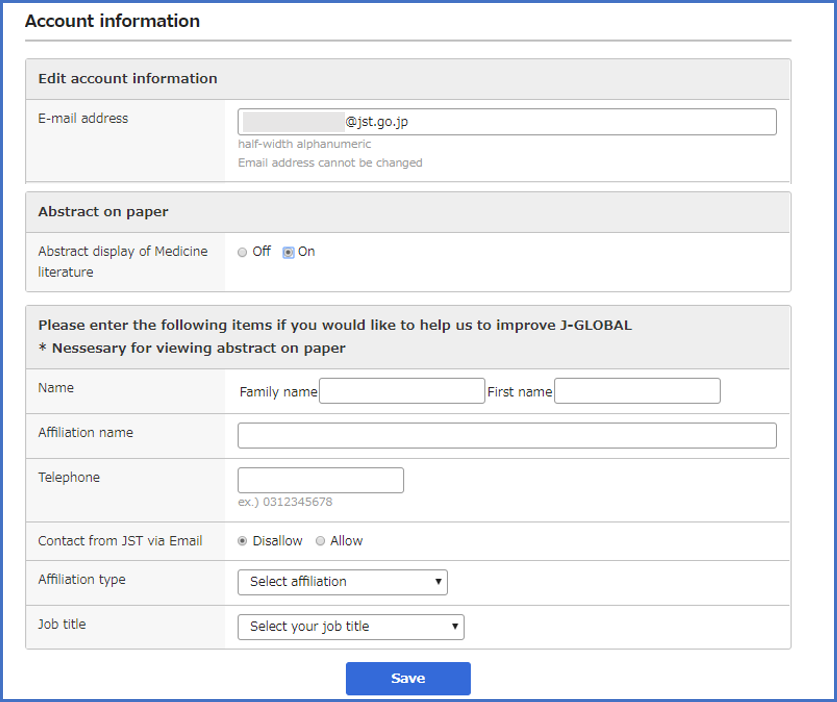{{ pagetopTitle }}
Using MyJ-GLOBAL
- 1)dash board
- 2)Alert feature
- 3)Clips viewer
- 4)Viewed pages
- 5)WebAPI
- 6)Account management
- 7)Contacting researchers
- 8)Displaying the abstracts and indexes of the articles of a medical field, and the English abstracts
1) dash board
After logging in to MyJ-GLOBAL, by hovering and clicking “User name” on the header, the dash board is appeared on screen.
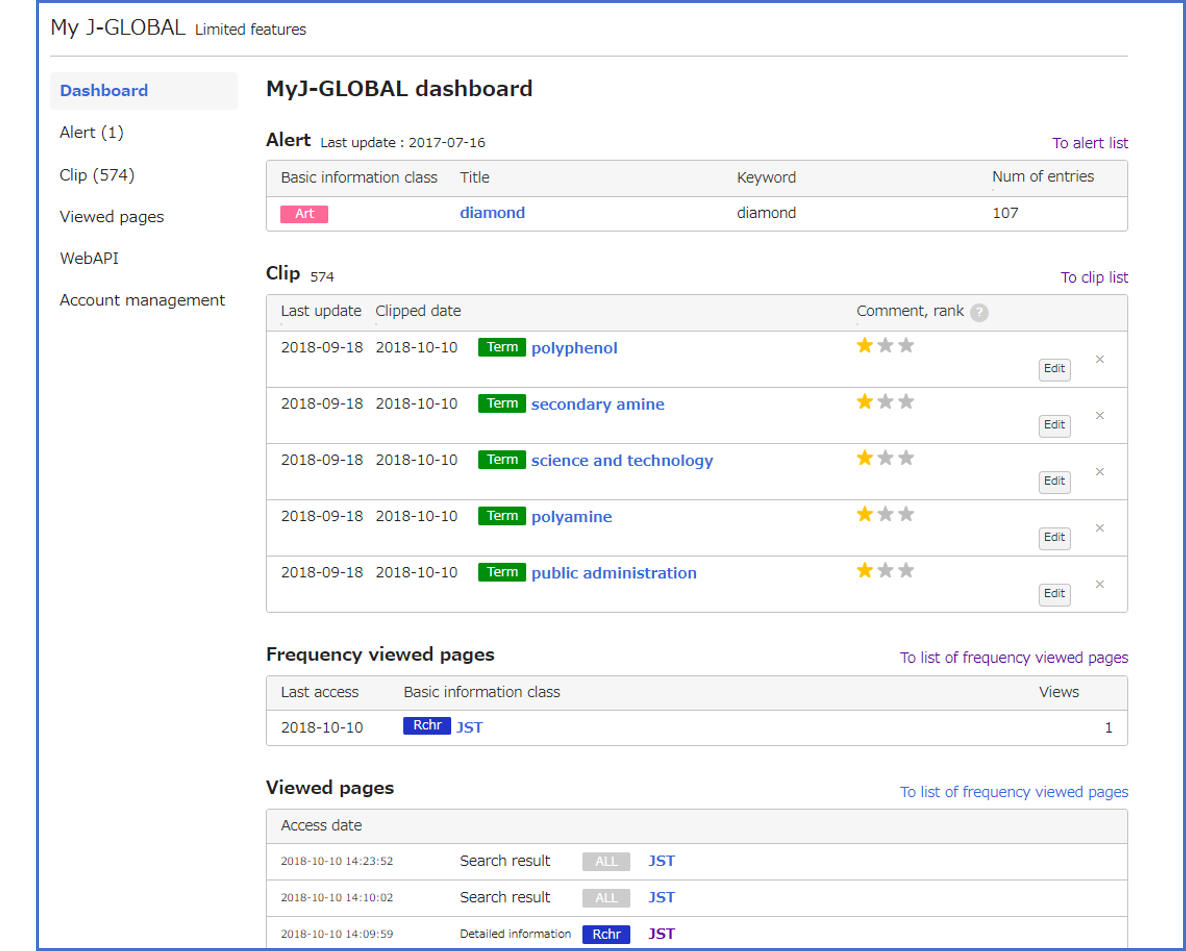
The features available on MyJ-GLOBAL (Alerts, Clips, Viewed pages) are organized into tabs.
“dash board” provides the functions for displaying alerts, clips, search histories on a single page. For more details about each function, see the information below 2) alert.
2)Alert feature
This is a service that performs a weekly search of applicable targets based on predefined keywords and provides a list of detailed results that are displayed.
The Basic information Classes that can be accessed by the alerts service are articles, patents, and research projects.
The data search results from the last 5 times search updates may be viewed on the Alerts list page.
You can register up to 60 “alerts” on your MyJ-GLOBAL.
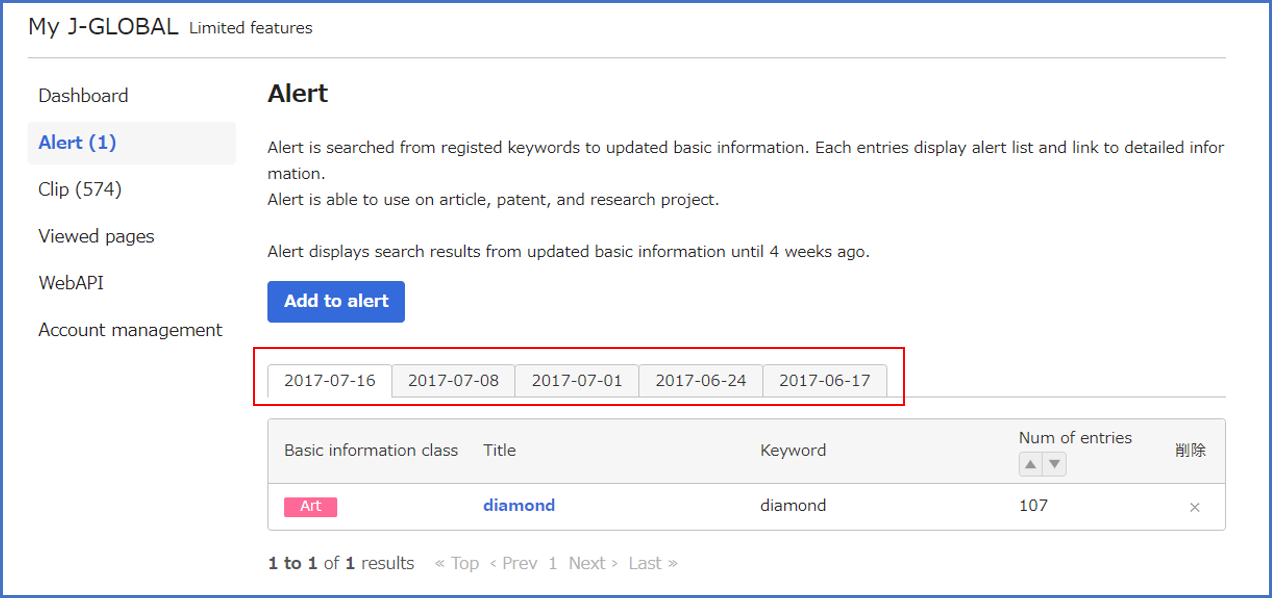
Alerts are registered on the Add to alert page. Clicking the “Add to alert” button on the Alerts list page will open the Add to alert page.
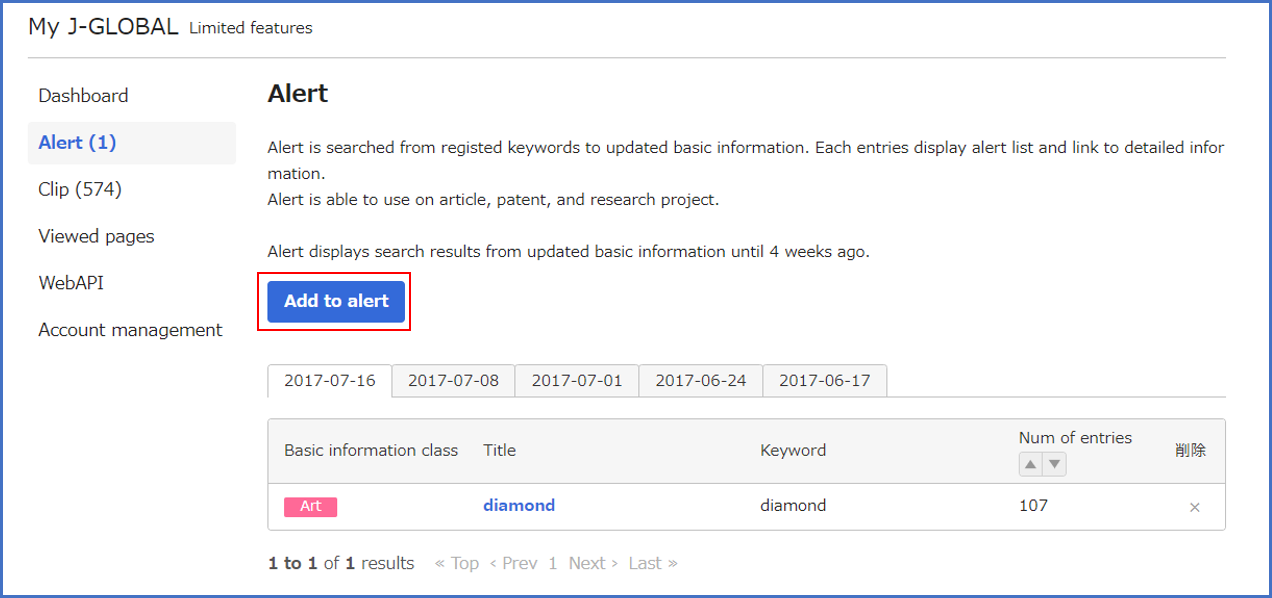
Enter the title and other information on the Add to alert page and then click “OK” button.
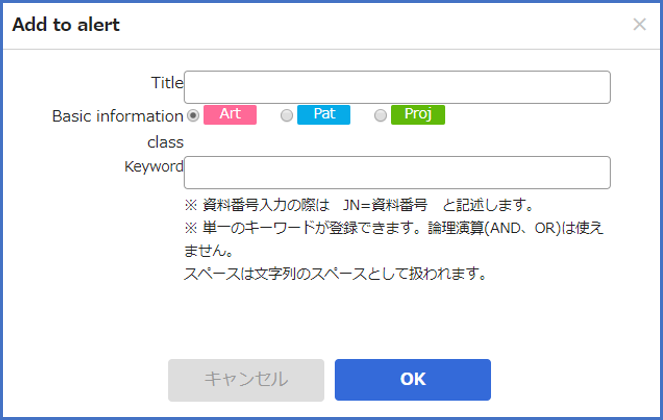
- Title: Input the title of an “aleart.”
- Basic Information: Check the Category of Basic Information that you want to search.
- Keyword: Input a keyword used for search. You can register only one keyword. Using Boolean Operator is not allowed. Space is recognized as string.
Also, if “On” is selected for the mail delivery option on the Account management screen, the number of search hits will be sent via email.
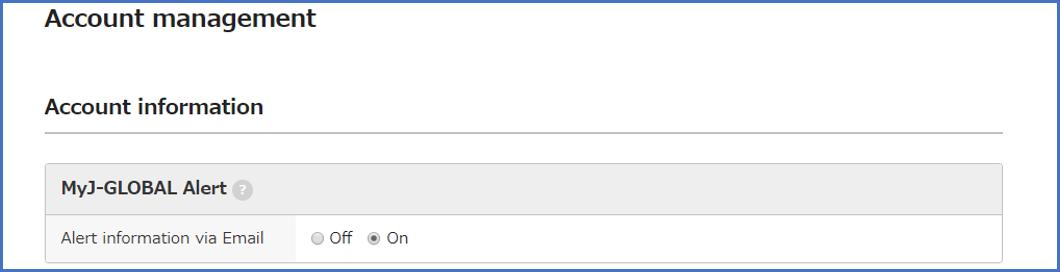
3)Clips viewer
Basic information Class that are viewed frequently may be bookmarked as clips.
After logon to MyJ-GLOBAL, click the Clip this button on the search results list page or the detailed results page.
You can register up to 300 “clips” on your MyJ-GLOBAL.

Information that have been clipped are available for viewing in the clips page.
Remarks may also be entered for each clip.
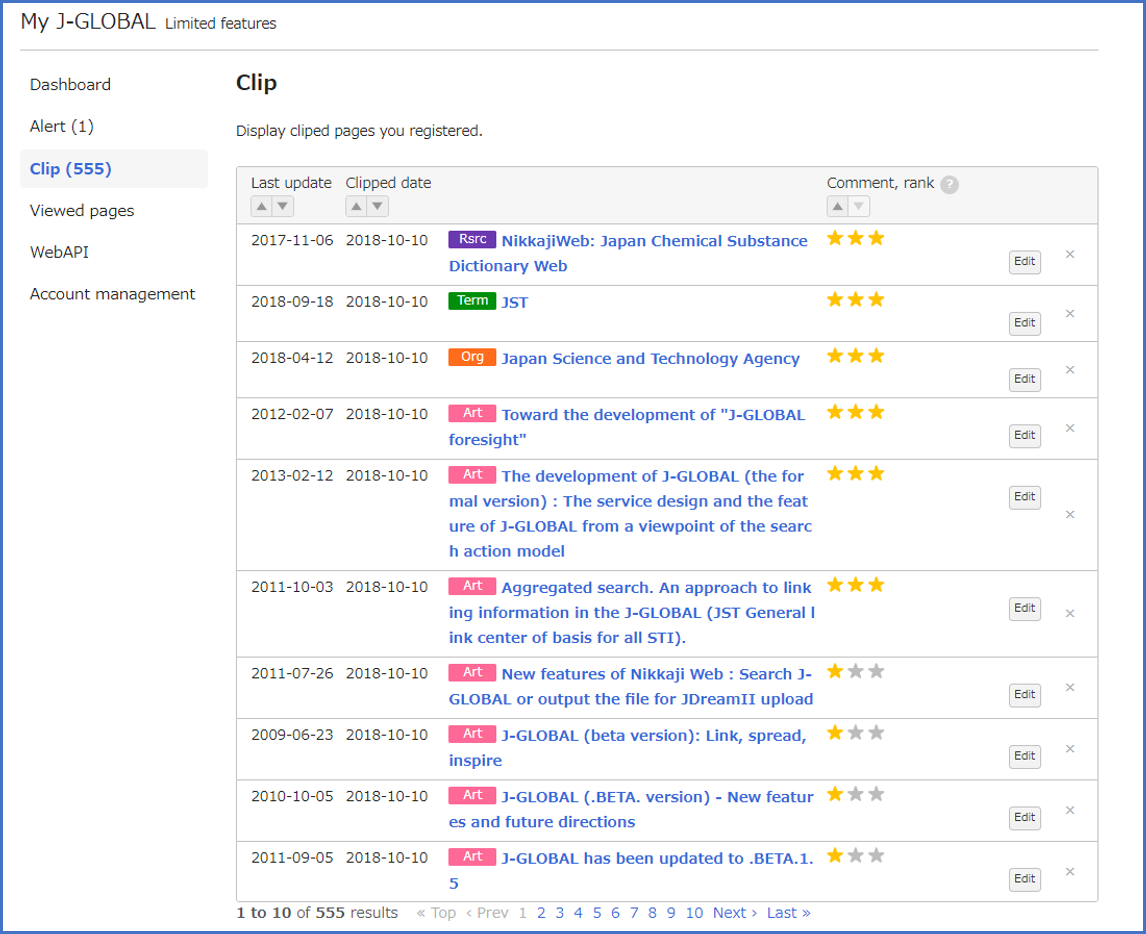
4)Viewed pages
Rankings for frequently viewed pages (Basic information Class) and operational histories may be checked.
Frequently viewed page rankings are tabulated from the history of the last three months.
The operational history may be checked for the last three months.
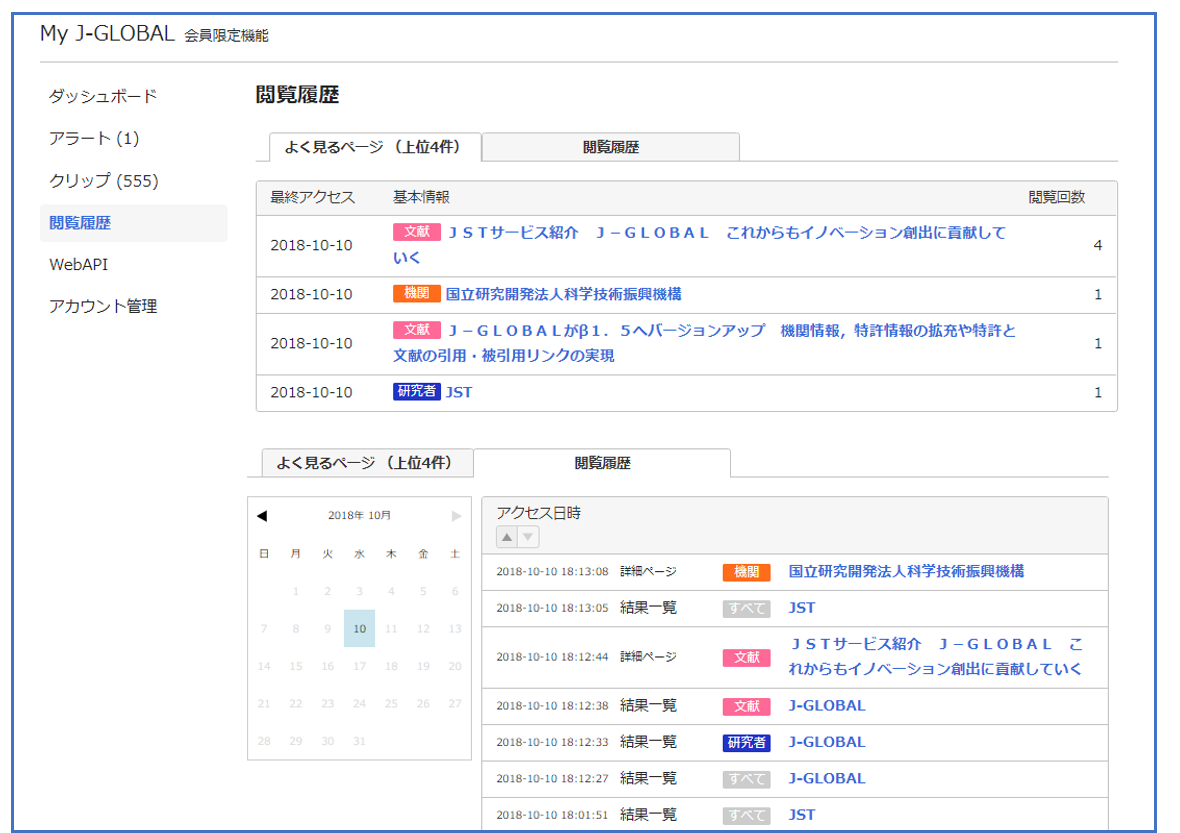
5)WebAPI
WebAPI is an API that enables J-GLOBAL features to be used from other sites. An application to use WebAPI may be submitted from this page.
For details on WebAPI, refer to Release of WebAPI.
The registration for Web API is currently unavailable.
6)Account management
The options for the account are managed from this page including mail delivery, password changes, and closing of the account.
On this page, you can also change the setting for displaying the abstracts of Medicine literatures.
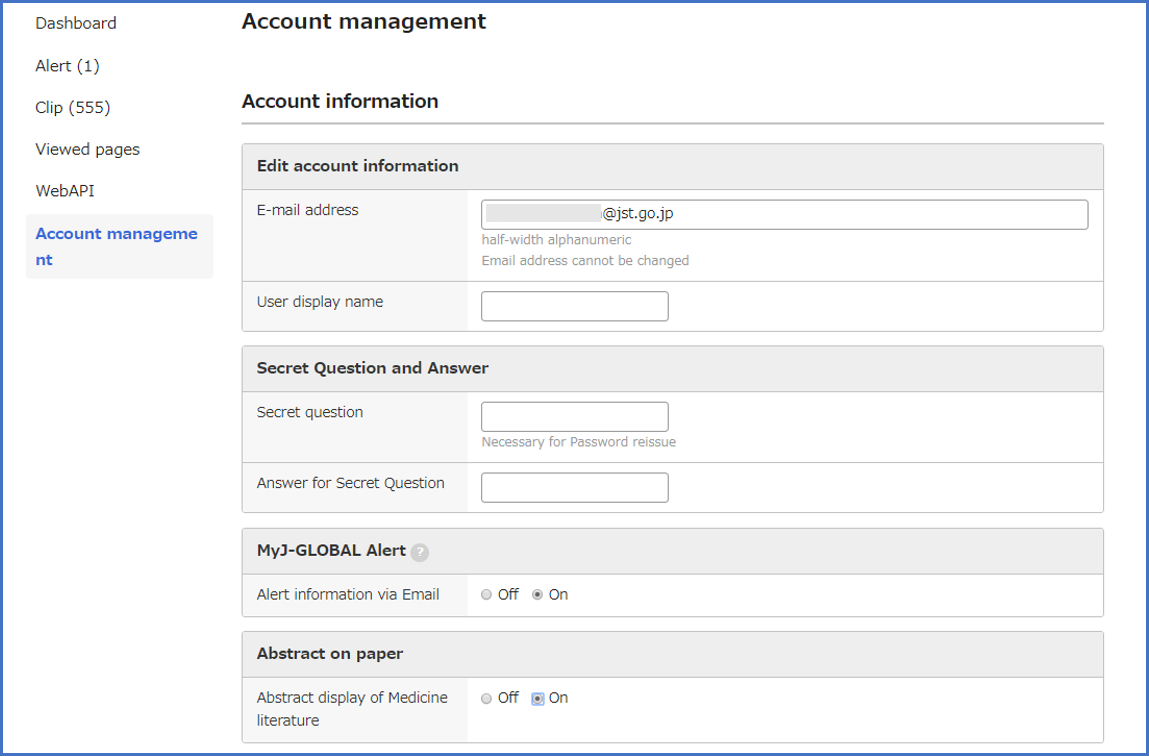
7)Contacting researchers
If the researcher has opted to allow contact inquiries, a button will be available for contacting the researcher directly.
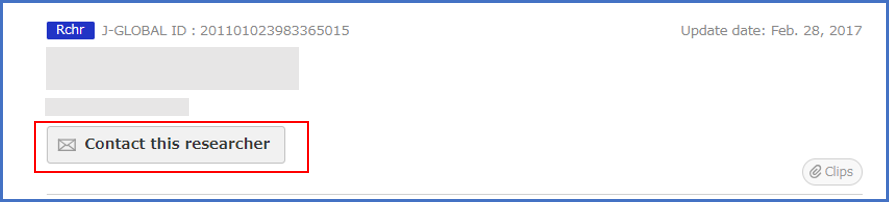

8)Displaying the abstracts and indexes of the articles of a medical field, and the English abstracts
You can access the English abstracts and the Japanese abstract and indexes of Medicine literatures only when logging in to MyJ-GLOBAL.
If you would like to access the abstracts and indexes, please log in to MyJ-GLOBAL and change your setting “abstract display of Medicine literature” on your account management page.
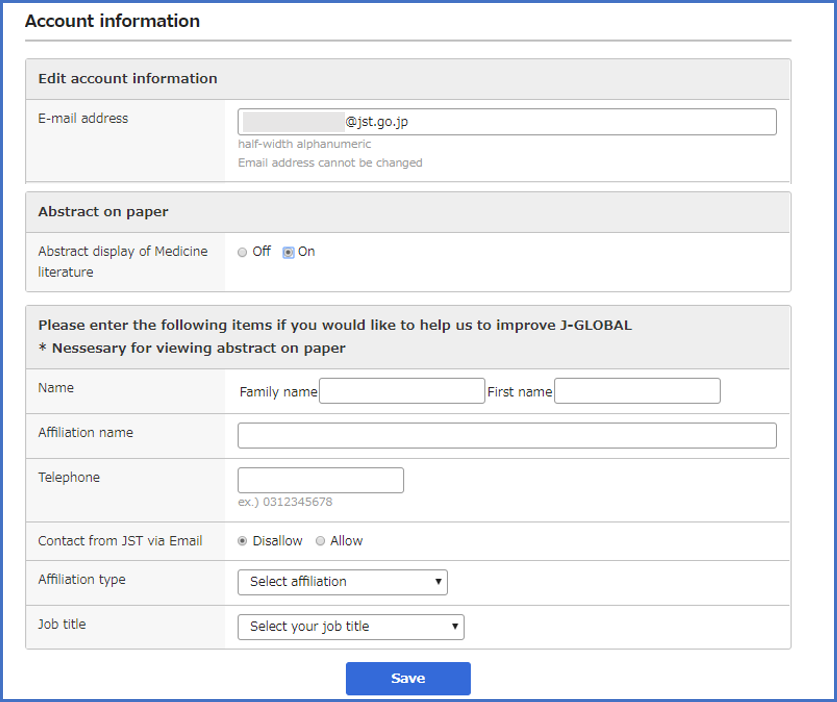
Using MyJ-GLOBAL
- 1)dash board
- 2)Alert feature
- 3)Clips viewer
- 4)Viewed pages
- 5)WebAPI
- 6)Account management
- 7)Contacting researchers
- 8)Displaying the abstracts and indexes of the articles of a medical field, and the English abstracts
1) dash board
After logging in to MyJ-GLOBAL, by hovering and clicking “User name” on the header, the dash board is appeared on screen.
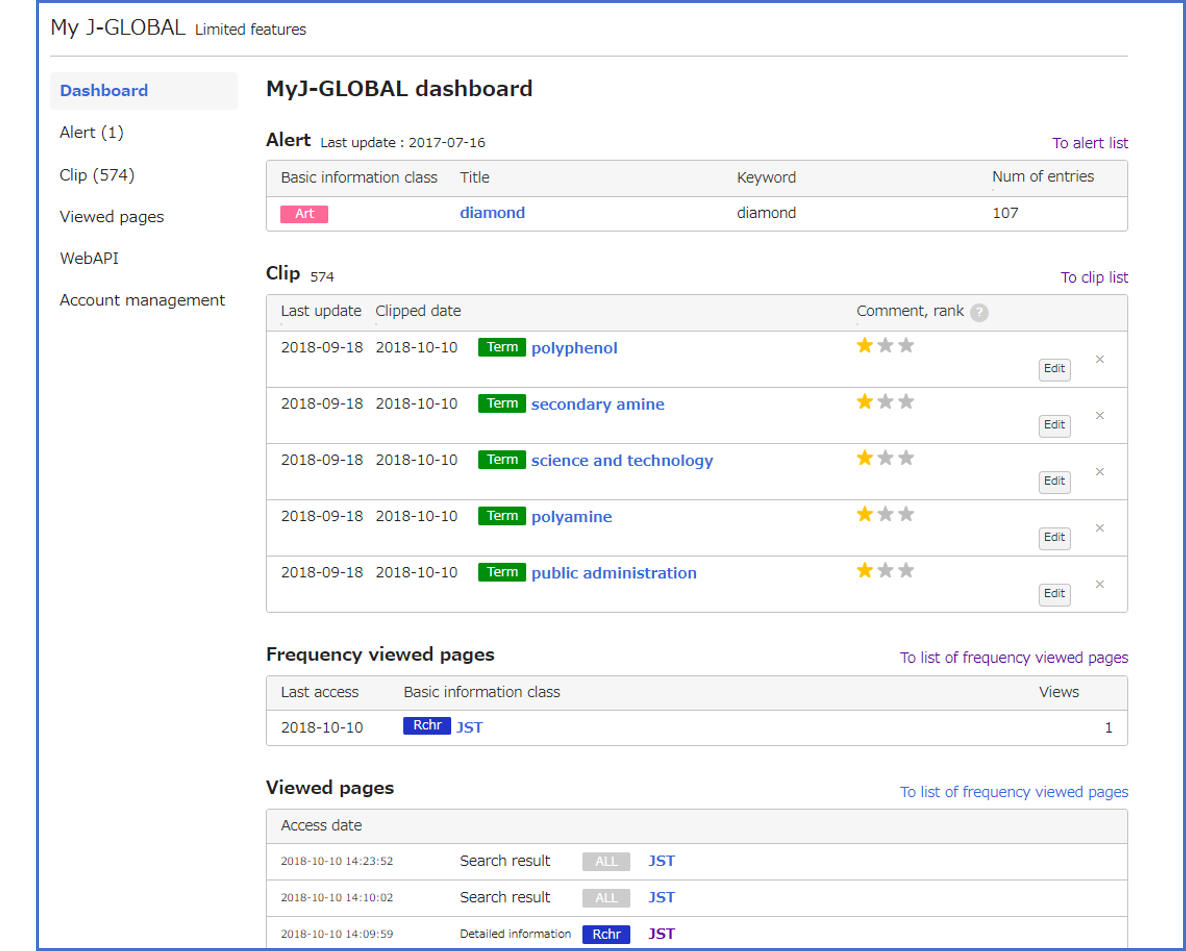
The features available on MyJ-GLOBAL (Alerts, Clips, Viewed pages) are organized into tabs.
“dash board” provides the functions for displaying alerts, clips, search histories on a single page. For more details about each function, see the information below 2) alert.
2)Alert feature
This is a service that performs a weekly search of applicable targets based on predefined keywords and provides a list of detailed results that are displayed.
The Basic information Classes that can be accessed by the alerts service are articles, patents, and research projects.
The data search results from the last 5 times search updates may be viewed on the Alerts list page.
You can register up to 60 “alerts” on your MyJ-GLOBAL.
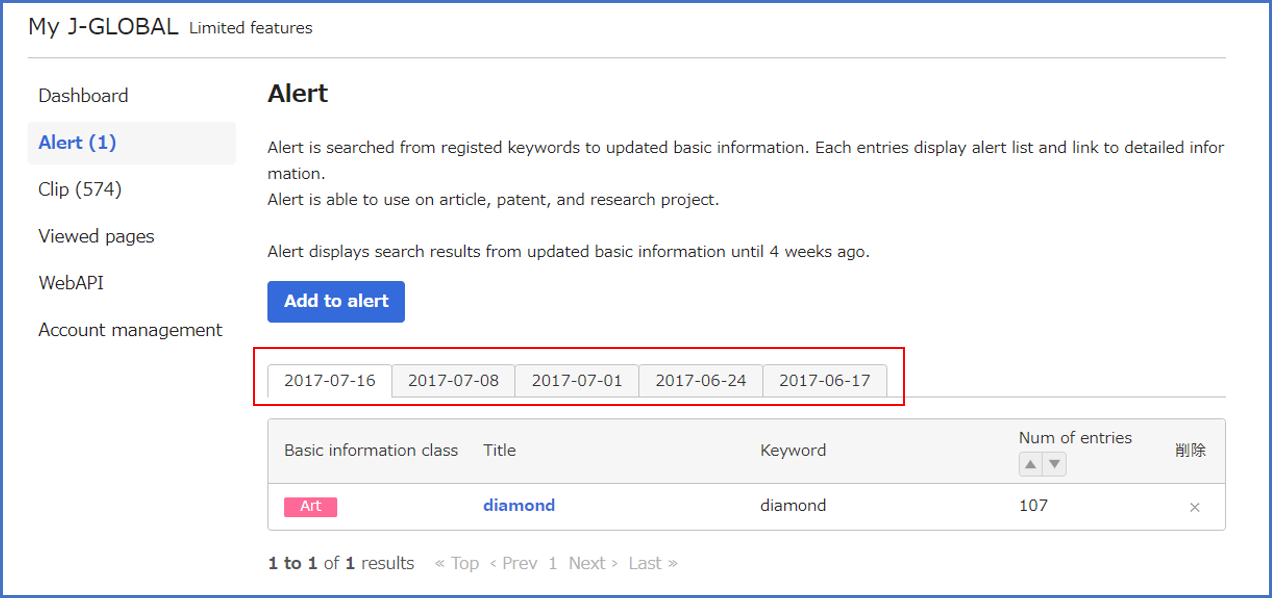
Alerts are registered on the Add to alert page. Clicking the “Add to alert” button on the Alerts list page will open the Add to alert page.
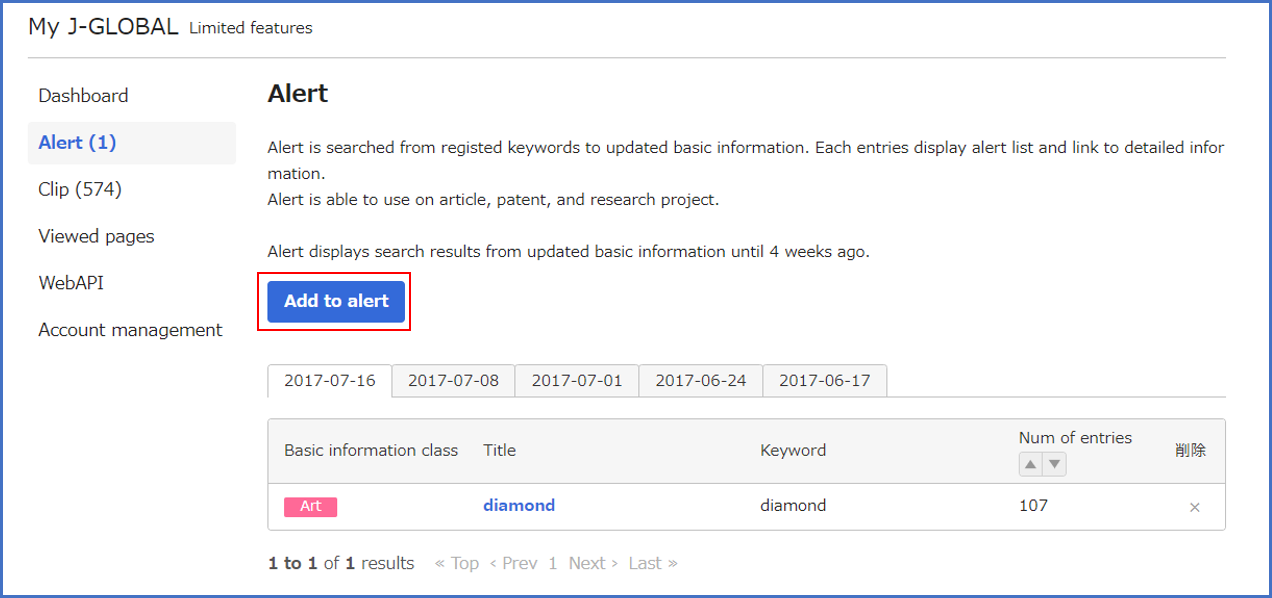
Enter the title and other information on the Add to alert page and then click “OK” button.
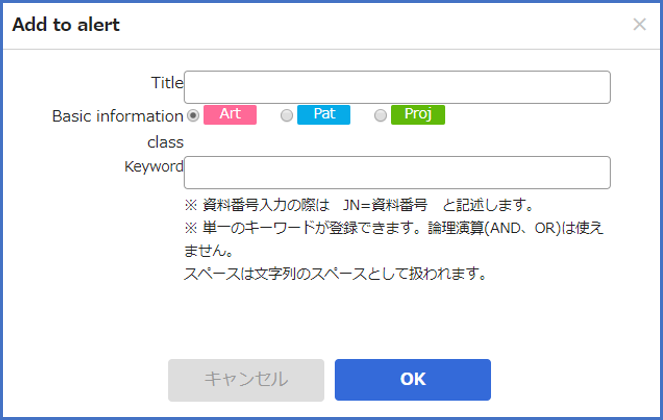
- Title: Input the title of an “aleart.”
- Basic Information: Check the Category of Basic Information that you want to search.
- Keyword: Input a keyword used for search. You can register only one keyword. Using Boolean Operator is not allowed. Space is recognized as string.
Also, if “On” is selected for the mail delivery option on the Account management screen, the number of search hits will be sent via email.
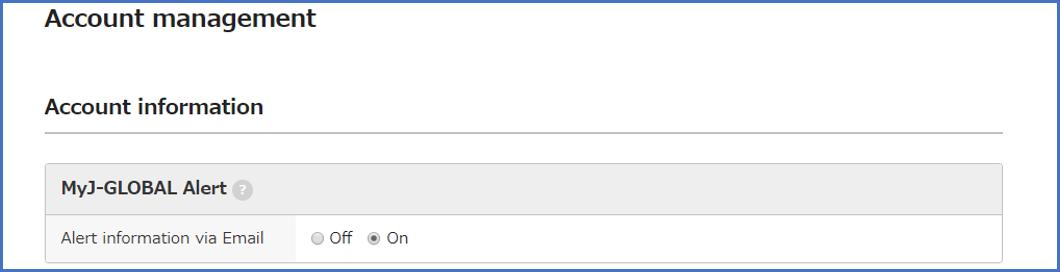
3)Clips viewer
Basic information Class that are viewed frequently may be bookmarked as clips.
After logon to MyJ-GLOBAL, click the Clip this button on the search results list page or the detailed results page.
You can register up to 300 “clips” on your MyJ-GLOBAL.

Information that have been clipped are available for viewing in the clips page.
Remarks may also be entered for each clip.
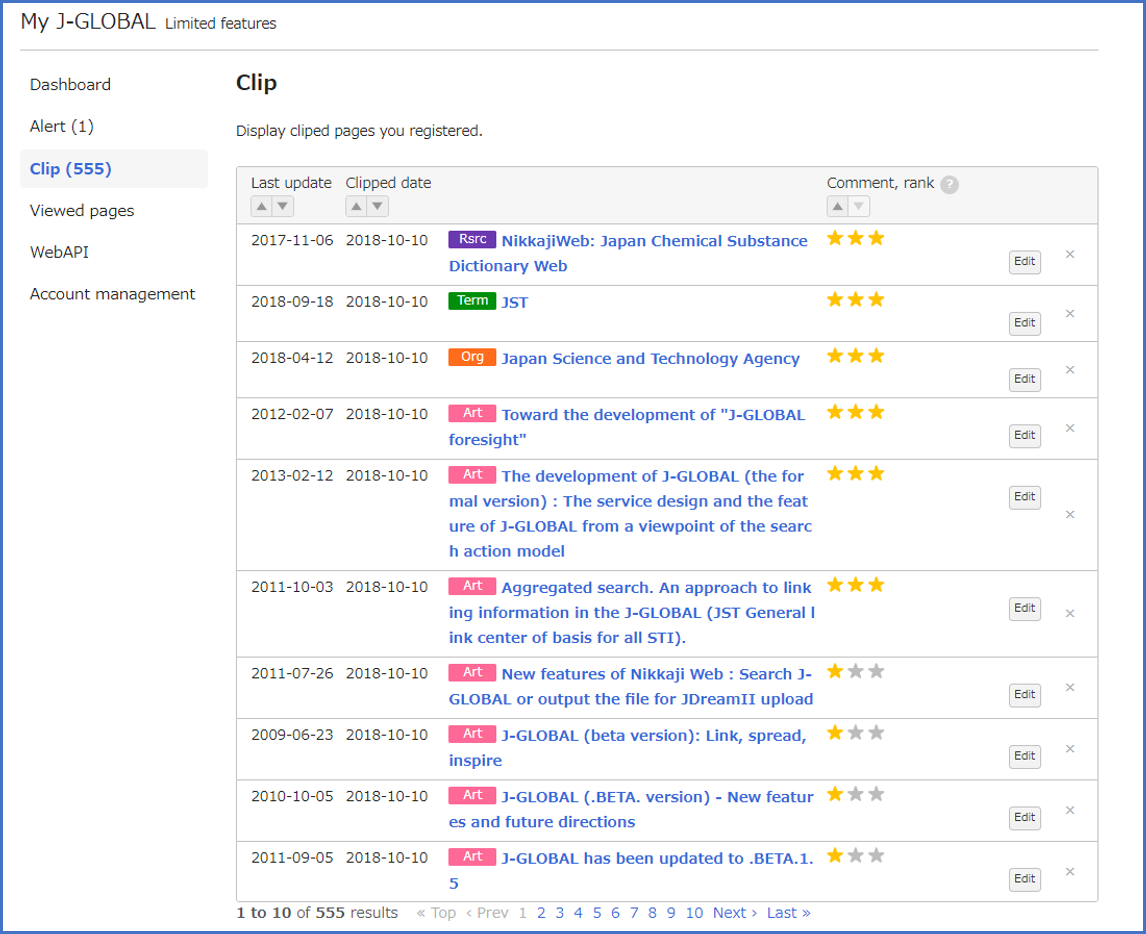
4)Viewed pages
Rankings for frequently viewed pages (Basic information Class) and operational histories may be checked.
Frequently viewed page rankings are tabulated from the history of the last three months.
The operational history may be checked for the last three months.
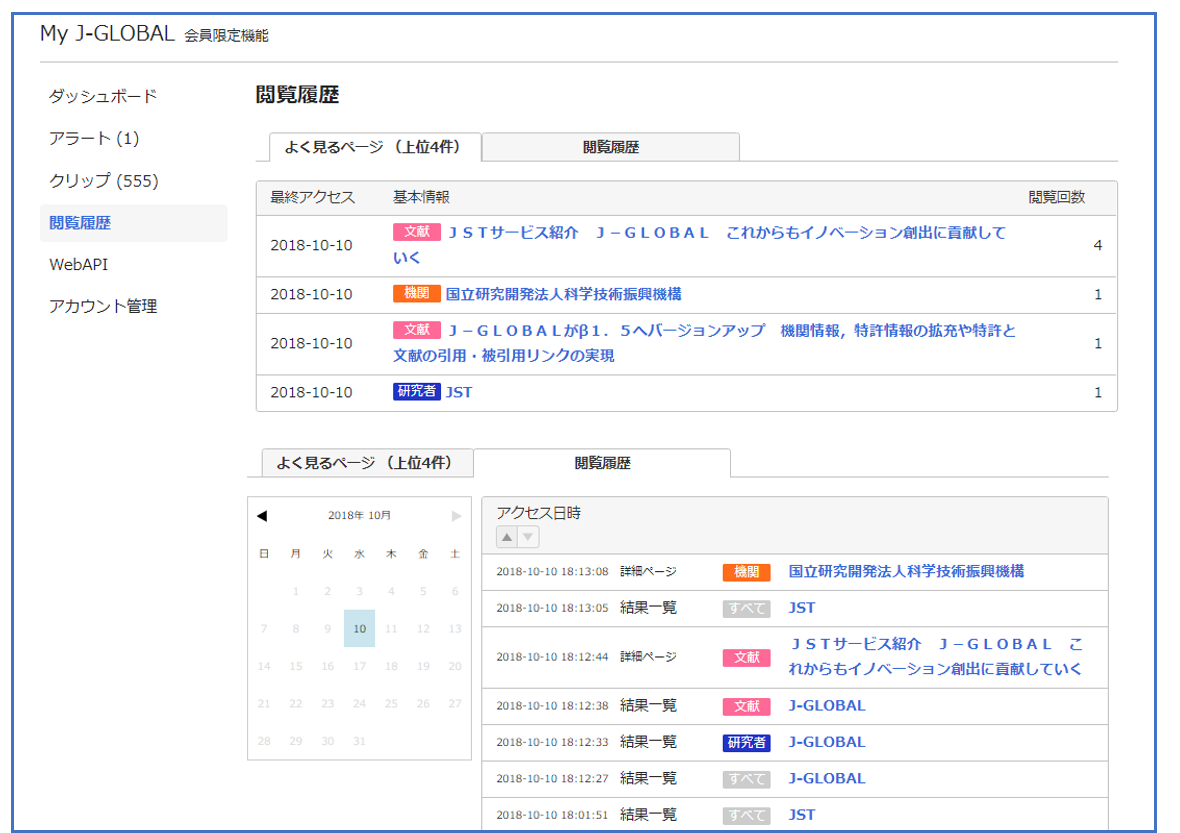
5)WebAPI
WebAPI is an API that enables J-GLOBAL features to be used from other sites. An application to use WebAPI may be submitted from this page.
For details on WebAPI, refer to Release of WebAPI.
The registration for Web API is currently unavailable.
6)Account management
The options for the account are managed from this page including mail delivery, password changes, and closing of the account.
On this page, you can also change the setting for displaying the abstracts of Medicine literatures.
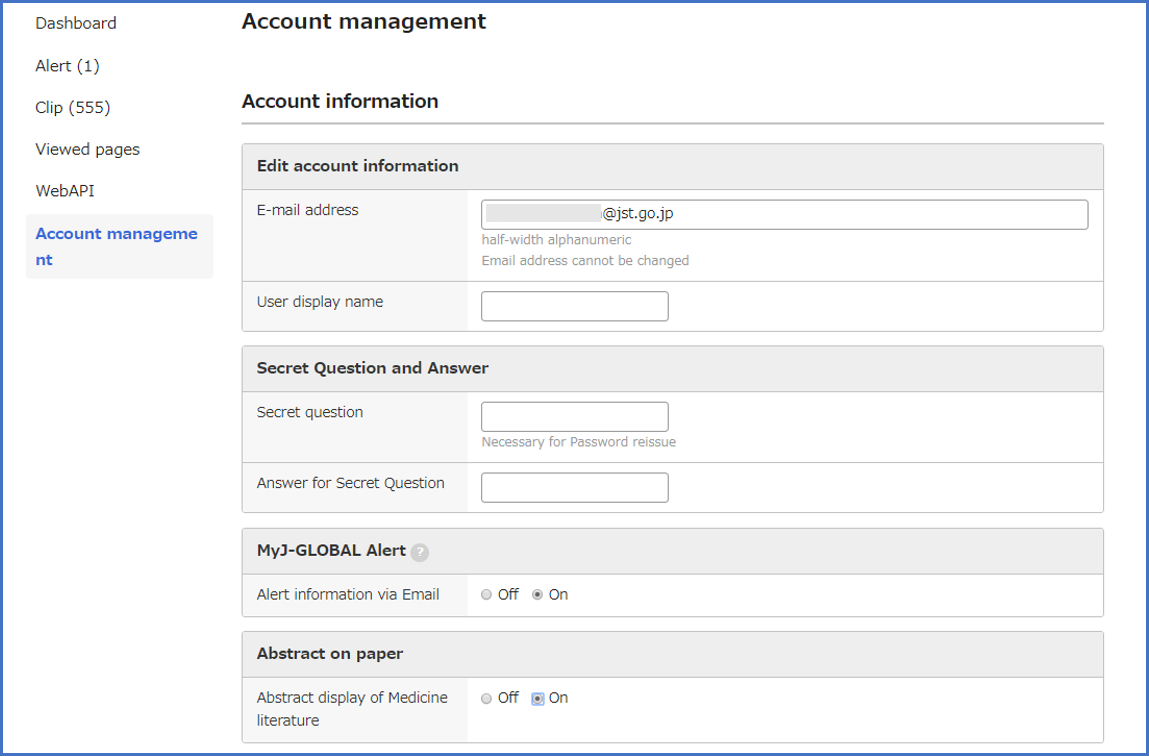
7)Contacting researchers
If the researcher has opted to allow contact inquiries, a button will be available for contacting the researcher directly.
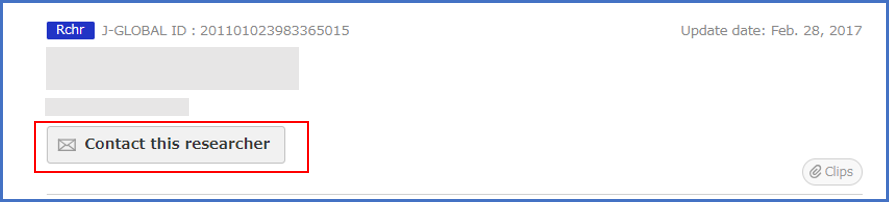

8)Displaying the abstracts and indexes of the articles of a medical field, and the English abstracts
You can access the English abstracts and the Japanese abstract and indexes of Medicine literatures only when logging in to MyJ-GLOBAL.
If you would like to access the abstracts and indexes, please log in to MyJ-GLOBAL and change your setting “abstract display of Medicine literature” on your account management page.